How to do automatic call recording. Even though this information is small and its process too, but its benefits are many. If any person uses call record in his phone, then there can be different reasons for it. Like to spy on someone or to listen to his own words. So there could be other reasons like this.
Almost every phone already has this facility for recording calls. Even if these features are not in your device, you can also do this work by downloading call recorder apps. So here I am telling you about how to record calls on android mobile, samsung mobile, and jio mobile, as well as will tell you information about how to stop call recording.
How do I automatically record calls without an app
To activate call recording without app in android mobile, first of all I am telling you the method of the features given in the phone. This method can be different in different android phones.
Step-1 First of all, you open the phone app that dials the call in your phone. Which is already given in all android mobiles.
Step-2 Now click on the 3 dot given at the top in the right.
Step-3 Now click on setting.
Step-4 Here some options will appear, out of them click on call recording
Step-5 Now auto call recording will be written here. On whose side there will be a small box, click on it and turn it on.
Now successfully auto call record service has been activated in your phone. After this, whenever you call someone or someone calls you, the phone call will be recorded automatically.
Latest Method :
This method has given a little shortcut in the new device, for which you have to first open the phone app, then click on the three dot in the top right, after that auto record main switch by ticking the small box that will be made after that. Do it on. In this way, your phone will now have automatic call recording on.
Automatic call recording app
As I have told, if your phone has not already given any kind of call recording features. So you can also take advantage of this facility by downloading the application. So for this go to google play store and search auto call recordings, after this many call recorder apps will appear in the search list.
In this you will have to install automatic call recorder. This is sabse best call recording app. Which this app is of 7.3mb. And its downloading number has reached 100 million+ so far. With this you can understand that this is the best of all the call recorder apps on the play store.
After installing, open the app and allow some permission. After this you do not have to do anything, whenever you make or receive a call, it will automatically start recording. In this also the recorded things get saved by going to the phone storage.
You can see it by going to the folder named as call recordings. Apart from this, that recording is also available on this app. Which you can also listen to from here. Apart from call recording, you get many more features on this app.
How to stop call recording in android
The first method was to stop call recording. The process that was done to turn on the dial phone app. Repeating the same method, the auto call record which will be on is to be turned off.
As :-
Open dial/ phone app.
Click on the three dot given in the top right side.
Go to Settings.
Click on Call recording.
Now turn off the auto call recording which will be on.
And in the latest method mentioned, you have to open the phone app, then click on the three dot from above, then turn off the auto record main switch which will be on.
How to turn off call record in 2nd method app
So in another way, we told how to record calls through the application. However, after installing/opening the app in it, no other extra process was done. So now we do not have to make auto call record from the app, that is, to turn off the features, then for this-
First open the auto call recording app.
Now click on the 3 dot in the top right.
Click on Settings.
Record calls which will be on and turn it off by clicking on it.

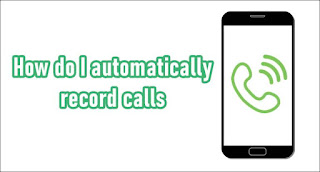



0 Comments